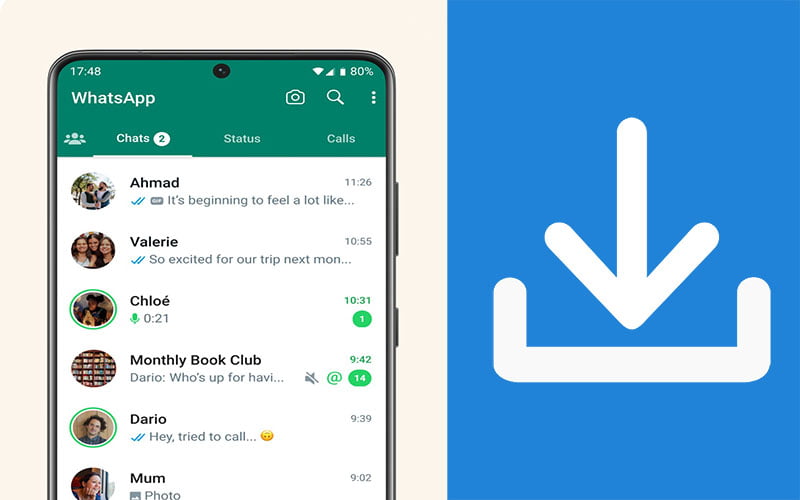
WhatsApp has revolutionized the way we connect with friends and family. One of its popular features is WhatsApp Status, where users can share photos, videos, and texts that disappear after 24 hours. While these status updates are meant to be temporary, there are times when you come across something truly inspiring or amusing that you want to save for later. That’s where this guide comes in handy! Here, we will walk you through how to download WhatsApp status effortlessly, ensuring you don’t miss out on those special moments.
Downloading WhatsApp status is easier than you might think. Below, we have outlined a simple step-by-step process to help you save those memorable status updates.
Before you proceed, ensure that the person whose status you want to download has not set their privacy settings to restrict downloads. If downloads are allowed, then you can proceed with the following methods.
Downloading WhatsApp status varies slightly between Android and iOS devices. Below, we have explained the steps for each platform.
Follow Steps 1 and 2 from the “How to Download WhatsApp Status” section above to save status using a File Manager App.
Alternatively, use a WhatsApp Status Saver app from Step 3 to download statuses on your Android device.
iOS devices don’t allow direct access to file managers. Therefore, using a WhatsApp Status Saver app from Step 3 is the most convenient method to download statuses on your iPhone.
Head to the app store, install a reputable WhatsApp Status Saver app, and save the desired status effortlessly.
To further enrich your experience of downloading WhatsApp status, consider these valuable tips and tricks:
Always seek permission before downloading and sharing someone’s status. Additionally, respect copyright laws, and refrain from distributing copyrighted material without proper authorization.
Ensure that your WhatsApp and any third-party apps you use for downloading status are up-to-date. Regular updates help fix bugs and improve functionality.
Create folders or albums on your device to organize the downloaded statuses. This way, you can easily find and enjoy them later.
Only install WhatsApp Status Saver apps from reputable sources to protect your device from malware or security threats.
Review the permissions required by status downloading apps, and grant access only to necessary functions to safeguard your privacy.
Regularly back up your saved statuses to cloud storage or an external device to prevent accidental loss.
A: Yes, you can use the Screen Recording App method mentioned earlier to download WhatsApp status without installing additional apps.
A: Downloading WhatsApp statuses for personal use is generally acceptable. However, sharing copyrighted content without permission may violate copyright laws.
A: No, if the privacy settings on a WhatsApp account prevent downloads, you won’t be able to download status from that account.
A: Yes, using web browser extensions like the one explained earlier, you can download WhatsApp status on your computer.
A: WhatsApp statuses last for 24 hours. After that, they automatically disappear.
A: Yes, as long as your phone supports WhatsApp and has sufficient storage space, you can download statuses using the methods mentioned above.
WhatsApp Status is an exciting way to share moments with your contacts. With the methods provided in this comprehensive guide, you can now easily download and preserve those special moments shared by your friends and family. Remember to follow ethical practices, respect others’ privacy, and use trusted apps to enhance your experience. Enjoy capturing and saving your favorite WhatsApp statuses!
Recommended other topics: How to Share Location in WhatsApp-Useful Tips







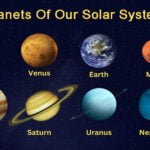


© InfoDoot. All Rights Reserved.