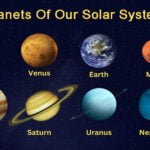WordPress: How to Change Profile Image (Avatars)
How to Change Your Profile Picture in WordPress (Avatars)
Your profile picture named Avatar in WordPress is an important part of your online identity. Whether you run a blog, manage a team website, or contribute to a WordPress-based site, having a personalized image helps people recognize you and makes your profile look more professional. By default, WordPress uses the Gravatar service to manage profile pictures, but there are other ways to change your image as well. In this guide, we’ll walk you through the steps to change your profile picture in WordPress using different methods.
1. Using Gravatar (Default Method)
WordPress is tightly integrated with Gravatar, which stands for “Globally Recognized Avatar.” When you set up a Gravatar using your email address, WordPress will automatically use it as your profile picture across all Gravatar-enabled websites.
- Go to Gravatar.com.
- Sign in using the same email address linked to your WordPress account.
- Click on “Add a new image” and upload your desired profile photo.
- Once uploaded, assign the image to your email address.
- Refresh your WordPress profile or visit your website—your new image should appear automatically.
- Note: It may take a few minutes for the new picture to show up on all WordPress sites.
2. Changing Profile Picture Without Gravatar (Using a Plugin)
If you prefer not to use Gravatar, or want more control over your profile picture directly within WordPress, you can use a plugin like WP User Avatar or Simple Local Avatars.
- Using “Simple Local Avatars” plugin:
- From your WordPress dashboard, go to Plugins > Add New.
- Search for “Simple Local Avatars” and click Install Now, then Activate.
- Once activated, go to Users > Profile (or Your Profile).
- Scroll down to the avatar section.
- Upload a new image from your computer.
- Click Update Profile.
Your new profile picture will now be used instead of the Gravatar image.
3. Changing Other Users’ Profile Pictures (For Admins)
If you’re a site administrator and want to change the profile pictures of other users:
- Make sure a plugin like Simple Local Avatars is installed.
- Go to Users > All Users, then click Edit next to the user.
- Upload a profile picture for them in the avatar section.
- Save the changes.
Final Tips
- Image Size: For best results, use a square image (e.g., 200x200px) in JPG or PNG format.
- Caching: If your new image doesn’t show up right away, clear your browser cache or use a different browser.
- Branding: If your WordPress site is professional or business-related, choose a high-quality photo that aligns with your brand.