
Encountering the “Error Establishing a Database Connection” message on your WordPress site can be alarming. This error indicates that your website cannot communicate with its database, rendering it inaccessible. Fortunately, this issue is common and can often be resolved with a few troubleshooting steps.
WordPress relies on a MySQL database to store essential data, including posts, user information, and settings. When the application fails to connect to this database, it displays the error message. Common causes include incorrect database credentials, a corrupted database, or server issues.
The wp-config.php file contains your database connection details. Ensure that the following lines have the correct information:
define('DB_NAME', 'your_database_name');
define('DB_USER', 'your_database_username');
define('DB_PASSWORD', 'your_database_password');
define('DB_HOST', 'localhost');
If you’ve recently changed your database password or moved your site to a new host, update these values accordingly.
Sometimes, the database server may be down. Contact your hosting provider to confirm if there are any ongoing issues. Alternatively, if you have access to phpMyAdmin or a similar tool, try connecting to the database directly to test its availability.
If the database is corrupted, WordPress offers a built-in repair feature:
1. Add the following line to your wp-config.php file:
define('WP_ALLOW_REPAIR', true);
2. Navigate to http://yourdomain.com/wp-admin/maint/repair.php in your browser.
3. Choose either “Repair Database” or “Repair and Optimize Database.”
4. Once completed, remove the line you added to wp-config.php to prevent unauthorized access.
If you have a recent backup of your website and database, restoring it can resolve the issue, especially if the error resulted from recent changes or updates. Most hosting providers offer backup and restore options through their control panels.
Corrupted WordPress core files can cause database connection errors. To fix this:
wp-content folder and wp-config.php file to preserve your content and settings.
If none of the above steps resolve the issue, it’s advisable to contact your hosting provider. They can check server logs, database statuses, and other configurations that might be causing the problem.
To avoid encountering this error in the future:
The “Error Establishing a Database Connection” in WordPress, while disruptive, is typically resolvable with systematic troubleshooting. By verifying your database credentials, checking server statuses, repairing the database, and maintaining regular backups, you can restore your site and minimize future risks.







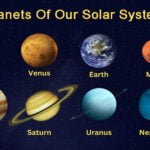


© InfoDoot. All Rights Reserved.